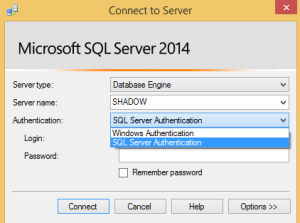
Connecting to a Microsoft SQL Server database is a fundamental task for developers and database administrators. Among the various authentication methods available, using a Trusted Connection is one of the most secure and commonly adopted techniques in enterprise environments. In this article, we will explore the concept of a SQL Server trusted connection string, how to use it, its advantages, and best practices for implementation. This guide is crafted for both beginners and seasoned developers looking to optimize their SQL Server authentication practices.
What Is a Trusted Connection in SQL Server?
A trusted connection, also known as Windows Authentication, allows a user to connect to SQL Server using their Windows account credentials. Instead of supplying a username and password explicitly in the connection string, the system uses the credentials of the currently logged-in Windows user.
This method leverages the Windows security model, providing centralized authentication and improved security. It is a recommended practice in enterprise environments where Active Directory (AD) is used for user and access management.
Why Use a Trusted Connection?
Here are the key benefits of using a trusted connection:
- Security: No passwords are transmitted in plain text or stored in configuration files.
- Single Sign-On (SSO): Users can access the database without having to re-enter credentials.
- Centralized Credential Management: Admins can manage access rights via Windows or Active Directory.
- Reduced Attack Surface: Limits exposure to brute force attacks on SQL Server login credentials.
Trusted vs. SQL Server Authentication
SQL Server supports two modes of authentication:
- Windows Authentication (Trusted Connection) – uses the Windows account of the user.
- SQL Server Authentication – requires explicitly specifying a username and password.
Comparison Table:
| Feature | Trusted Connection | SQL Server Authentication |
|---|---|---|
| Credential Storage | Managed by Windows | Stored in application/config |
| Password Security | Not required | Must be stored/encrypted |
| Central Management | Yes (via Active Directory) | No |
| Ideal For | Enterprise environments | Public-facing apps |
How to Use a Trusted Connection String
A connection string is a string literal used to specify how an application connects to the database.
Basic Syntax
Here is a basic example of a trusted connection string for SQL Server:
Server=YourServerName;Database=YourDatabaseName;Trusted_Connection=True;
This connection string tells the system to use the Windows credentials of the current user to authenticate.
Using .NET Framework
If you’re using ADO.NET in a C# application, your connection string would look like this:
string connString = "Server=localhost\\SQLEXPRESS;Database=MyDB;Trusted_Connection=True;";
Alternative Parameters
Instead of Trusted_Connection=True, you can also use:
Integrated Security=SSPI;
Or for compatibility with .NET:
Integrated Security=True;
Both are functionally equivalent to using Trusted_Connection=True.
Advanced Trusted Connection Scenarios
Connecting with a Specific Windows User
Sometimes, applications may need to connect as a different Windows user. This is typically done by running the application under a specific Windows account using services like IIS, Task Scheduler, or Windows Services.
Alternatively, you can use runas command to launch your application under a different user:
runas /user:DOMAIN\Username "YourApp.exe"
SQL Server Named Instance
If SQL Server is running as a named instance, use this format:
Server=YourServerName\\InstanceName;Database=YourDB;Trusted_Connection=True;
Double backslashes are used to escape the single backslash in code.
Connecting via IP Address
When using IP address, you must specify the port (default is 1433):
Server=192.168.1.10,1433;Database=YourDB;Trusted_Connection=True;
Common Errors with Trusted Connection Strings
1. Login failed for user ‘NT AUTHORITY\ANONYMOUS LOGON’
Cause: Often occurs in web apps due to improper impersonation or delegation settings.
Solution: Ensure the application pool or service is running under a valid domain account with access to SQL Server.
2. Cannot generate SSPI context
Cause: Related to Kerberos authentication failure.
Solution: Verify domain controller accessibility, time synchronization, and proper SPN registration.
3. Network-related or instance-specific error
Cause: SQL Server may not be running, or the firewall blocks the connection.
Solution: Verify SQL Server services and allow the required ports in the firewall.
Best Practices for Trusted Connections
- Use Windows Groups for Authorization: Assign permissions to AD groups instead of individual users.
- Avoid Hardcoding: Never hardcode server names or settings; use configuration files.
- Secure Config Files: Protect application configuration files with encryption or access controls.
- Limit Privileges: Follow the principle of least privilege; avoid using admin-level accounts for application access.
- Monitor Access: Enable SQL Server auditing and monitor Windows Event Logs for suspicious activity.
When Not to Use a Trusted Connection
While trusted connections are secure, they may not always be suitable:
- Cloud-Based Applications: If your app runs outside the domain or is hosted in a non-Windows environment.
- Cross-Domain Access: If the user account is not trusted across domains.
- Client-Side Applications: If installed on client machines not managed by your domain.
In such cases, SQL Server authentication or token-based authentication might be more practical.
Trusted Connection and Connection Pooling
Trusted connections work seamlessly with connection pooling in .NET applications. However, remember that connections are pooled based on the unique combination of connection string values. If multiple Windows users connect using different credentials, they will each have their own pool.
Conclusion
Using a SQL Server trusted connection string is one of the most secure and efficient ways to connect to your SQL database in a Windows-based environment. It removes the need to manage passwords, supports centralized security, and integrates with enterprise Active Directory policies.
When implementing trusted connections, ensure your SQL Server is configured to support Windows Authentication, follow best practices for service accounts, and monitor access regularly for security assurance.