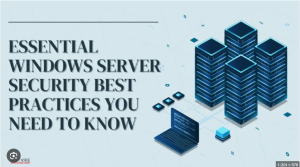
Securing a Windows Server is critical for any organization that relies on Microsoft’s server operating systems for hosting applications, storing data, and managing networks. As cyber threats continue to evolve, it is essential to implement comprehensive security measures that protect your Windows Server infrastructure from internal and external attacks. This article explores best practices, strategies, and tools to enhance Windows Server security in 2025 and beyond.
Why Security for Windows Server Matters
Windows Server is a cornerstone in many enterprise IT environments. From Active Directory to web hosting and file sharing, its functionalities are vast. However, these features also make it a prime target for cybercriminals. Ransomware attacks, privilege escalation, and remote code execution vulnerabilities are commonly exploited in unprotected or misconfigured servers.
Without proper Windows Server security, your system may fall victim to data breaches, downtime, and financial losses. Investing in server security helps maintain business continuity, protect sensitive data, and ensure compliance with regulations like GDPR, HIPAA, and PCI-DSS.
Key Windows Server Security Features
Microsoft offers built-in security tools in the Windows Server environment. Understanding and utilizing these features can drastically reduce your attack surface:
1. Windows Defender Antivirus
Every modern Windows Server version includes Windows Defender Antivirus, offering real-time protection against malware, ransomware, and other malicious software. It can be configured via Group Policy or Windows Admin Center to scan files and quarantine threats automatically.
2. Windows Firewall with Advanced Security
The Windows Defender Firewall allows administrators to create inbound and outbound rules for network traffic. This prevents unauthorized access and helps limit network exposure.
3. BitLocker Drive Encryption
BitLocker helps protect sensitive data stored on the server by encrypting entire volumes. This feature is particularly useful in case of physical theft or unauthorized access.
4. Credential Guard and Device Guard
Available in Windows Server editions with Hyper-V, Credential Guard protects credentials by isolating them from the operating system using virtualization-based security. Device Guard ensures only trusted applications can run.
5. Just Enough Administration (JEA)
JEA limits administrative privileges by allowing users to perform specific tasks without granting full admin rights, reducing the risk of privilege escalation attacks.
Best Practices to Secure Windows Server
Securing your Windows Server requires a combination of built-in tools, third-party solutions, and operational practices. Here are the top security best practices for Windows Server administrators:
1. Keep Windows Server Updated
Always apply the latest Windows Server updates and patches. Unpatched systems are one of the most common vectors for cyberattacks. Use Windows Server Update Services (WSUS) or System Center Configuration Manager (SCCM) to manage updates efficiently.
2. Implement Role-Based Access Control (RBAC)
Minimize administrative privileges using RBAC. Assign users only the permissions they need to perform their job duties. This reduces the chance of accidental or intentional misuse.
3. Use Strong Password Policies and Multi-Factor Authentication (MFA)
Enforce complex password policies and expiration rules. Combine this with multi-factor authentication to strengthen login security for remote and local access.
4. Disable Unused Services and Ports
Every enabled service or open port is a potential entry point for attackers. Use PowerShell and Security Configuration Wizard (SCW) to disable unnecessary features and services.
5. Monitor Logs and Audit Access
Enable and monitor Windows Event Logs to detect suspicious activities like failed login attempts, file changes, or unauthorized access. Tools like Azure Monitor, SIEM platforms, or Log Analytics can help centralize log data for faster analysis.
6. Deploy Endpoint Detection and Response (EDR)
EDR tools provide advanced threat detection, real-time monitoring, and automated responses to incidents. Microsoft Defender for Endpoint offers deep integration with Windows Server.
7. Enable Network Level Authentication (NLA)
If using Remote Desktop Services (RDS), ensure Network Level Authentication is enabled. This adds an extra layer of protection before a session is established.
Securing Active Directory (AD)
Active Directory is often the heart of a Windows Server environment. A compromised AD means full access to your network. Here are critical tips to secure Active Directory:
- Use Read-Only Domain Controllers (RODCs) in remote or less secure environments.
- Monitor privileged group membership, especially “Domain Admins.”
- Apply Group Policy Objects (GPOs) to enforce security settings.
- Regularly audit domain controllers and replication status.
- Isolate and secure Kerberos and LDAP services.
Backup and Disaster Recovery
Even with the best security measures, attacks or hardware failures can still happen. A robust backup and disaster recovery plan is essential:
- Use Volume Shadow Copy or third-party backup solutions.
- Store backups offline or in the cloud to prevent ransomware access.
- Test recovery procedures regularly to ensure minimal downtime.
Virtualization Security for Hyper-V
If you’re using Hyper-V for virtualization, follow these extra steps:
- Enable Secure Boot and Shielded VMs to protect guest OS.
- Restrict administrative access to Hyper-V hosts.
- Monitor inter-VM traffic for suspicious activity.
Compliance and Windows Server
Windows Server environments often need to comply with industry standards such as:
- HIPAA for healthcare
- PCI DSS for payment card data
- GDPR for data privacy in Europe
Use Microsoft Security Compliance Toolkit to apply configuration baselines that meet regulatory requirements. Regular security assessments and vulnerability scans also help ensure ongoing compliance.
Leveraging Windows Admin Center for Security
Windows Admin Center is a web-based tool that centralizes server management. It provides:
- Security alerts and update status
- Certificate management
- Role-based access settings
- Integration with Azure Security Center for hybrid monitoring
This makes it easier to maintain visibility and control over your entire Windows Server infrastructure.
Cloud and Hybrid Security Integration
For organizations adopting hybrid or cloud environments, security must extend beyond on-premise. Microsoft Azure Security Center and Azure Arc allow you to monitor and secure both cloud and on-premises servers from a single interface. Consider:
- Enabling Azure Defender for server workloads
- Using Microsoft Sentinel for threat detection and incident response
- Integrating with Azure AD for identity protection
Conclusion
Security for Windows Server is not a one-time task but a continuous process that requires regular updates, monitoring, and policy enforcement. By combining Microsoft’s built-in security features with best practices and third-party tools, you can significantly reduce vulnerabilities in your server infrastructure. From Active Directory hardening to backup planning and cloud integration, a comprehensive security strategy is vital in today’s threat landscape.